7 of 10: Portainer in the Docker Container.
Or: Installing a Docker Management UI.
Homelab | LXD Manager | Docker | Docker Desktop | Deno | MariaDB | Portainer | More Docker | Docker Swarm | CrowdSec
TL;DR.
I will install Portainer in a remote Docker container to manage and monitor my Docker environment. Portainer will be accessible at localhost:9000 or http://<server_ip>:9000.
An Introduction.
My previous post in this 8-part mini-series covered how I installed Deno, ExpressJS, and Axios in the remote Docker container. This time, I'm going to show how I install Portainer in the remote Docker container.
The purpose of this post is to demonstrate how to install Portainer on a Docker system.
The Big Picture.
Sometimes, it's the little things.
I'm bombastic in my posts. I'm so busy showing off that sometimes the message gets buried in all the noise. (BTW: being bombastic is a bad thing.)
I'm going to try something different.
Welcome to my first micro post.
Installing Portainer CE Server.
- From a terminal (
CTRL+ALT+T) that is connected to the Docker container, I create a persistent Docker volume to store Portainer's data:
docker volume create portainer_data
- I use the Docker command to pull, and run, the Portainer image while including a few setup flags:
docker run -d -p 9000:9000 --name=portainer --restart=always -v /var/run/docker.sock:/var/run/docker.sock -v portainer_data:/data portainer/portainer-ce
This command will:
Run the Portainer container in detached mode
-dExpose Port 9000
-p 9000:9000Name the container
portainer
--restart=always` to restart the container on rebootMount the Docker socket
-v /var/run/docker.sock:/var/run/docker.sockMount the data volume
-v portainer_data:/dataUse the Portainer Community Edition image
portainer/portainer-ceAccess the Portainer UI by navigating to
http://localhost:9000in your browser.Set the admin password during the initial setup.
The Portainer UI will show you the
localenvironment containing your Docker containers, images, volumes, etc.
I can then use Portainer to manage, and monitor, my Docker environment. After installation, the Portainer UI will be available at http://localhost:9000 or http://<server_ip>:9000.
Attribution:
The Results.
I demonstrated how to install Portainer in a remote Docker container. Portainer is used to manage and monitor my Docker environment. By following the steps outlined, I can easily set up Portainer and access its UI to gain insight into my containerized applications. With this powerful tool, I can simplify container management and enhance my overall experience in working with Docker.
In Conclusion.
You know what? Cutting out the drivel and sticking to the point helped get this post down to a 3-minute read time.
Here's my new rule for writing posts: Cut the crap and stick to the point.
Until next time: Be safe, be kind, be awesome.
Homelab | LXD Manager | Docker | Docker Desktop | Deno | MariaDB | Portainer | More Docker | Docker Swarm | CrowdSec