6 of 10: Installing MariaDB and MySQL Workbench.
Or: MariaDB + MySQL Workbench = Editing a Remote Database.
Homelab | LXD Manager | Docker | Docker Desktop | Deno | MariaDB | Portainer | More Docker | Docker Swarm | CrowdSec
TL;DR.
Installing the MariaDB manager in a container on a remote system, setting up MySQL Workbench on a local system, connecting them securely using SSH, OpenSSH, and RSA key pairs, and managing the databases efficiently while conducting software experiments.
An Introduction.
The purpose of my homelab is to provide a space where I can conduct software experiments. By installing LXD on my homelab, I can utilize containers to:
Isolate these experiments,
Protect the underlying OS from contamination, and
Easily delete these experiments once I have collected my results.
The purpose of this post is to present a way of connecting MySQL Workbench to a remote installation of MariaDB.
The following operations demonstrate how I:
Deploy a MariaDB manager in a container,
Install MySQL Workbench on my homelab, and
Connect MySQL Workbench to the MariaDB manager running in a container.
Additionally, there are sections on setting up and using SSH, the OpenSSH server, and RSA.
The Big Picture.
When I'm high enough, I can see everything. For instance, even with my head in the clouds (because I'm "cloud" computing), I can see the need for data storage mechanisms.
This operation is simple to understand, easy to execute, and results in a deployed relational database that I can access with a GUI (that isn't phpMyAdmin) across my LAN.
Setting Up a Container for the MariaDB Service.

- The first step is to set up a remote container. Click the following embedded link to open a new tab, follow the instructions, and then return to this post:
- The next step is to set up a remote connection. Click the following embedded link to open a new tab, follow the instructions, and then return to this post:
- The last step is to harden the remote container. Click the following embedded link to open a new tab, follow the instructions, and then return to this post:
Now that I have a secure connection to a remote and hardened container, the next step is to install a relational database management system within the container.
Installing MariaDB Within the Container.
- I ensure the newly-created container is up-to-date:
sudo apt clean && sudo apt update && sudo apt dist-upgrade -y && sudo apt autoremove -y
- I install the MariaDB database:
sudo apt install mariadb-server
- I start the MariaDB service:
sudo systemctl start mariadb
- I enable MariaDB to automatically run when the container boots:
sudo systemctl enable mariadb
- With MariaDB now installed and running, it's crucial to secure the installation by running the security script provided. Execute the following command and follow the on-screen prompts:
sudo mysql_secure_installation
- I verify that MariaDB is functioning correctly by logging in as the root user:
sudo mysql -u root -p
Enter the root password when prompted, and I should now have access to the MariaDB command prompt.
- Run the MariaDB security script:
sudo mysql_secure_installation
Now that I have a relational database management system installed, the next step is to install MySQL Workbench on my local workstation system.
Installing MySQL Workbench on My Workstation.

- From the
workstationterminal (CTRL+ALT+T), I update and upgrade theworkstationsystem:
sudo apt clean && sudo apt update && sudo apt dist-upgrade -y && sudo apt autoremove -y
- I install the Snap package manager:
sudo apt install snapd
- I install MySQL Workbench:
sudo snap install mysql-workbench-community
- I allow MySQL Workbench to connect to the .ssh directory:
sudo snap connect mysql-workbench-community:ssh-keys
The Snap package manager will download and install MySQL Workbench.
- Once the installation is complete, I can launch MySQL Workbench by searching for it in the applications menu, or by running the following command in the terminal:
mysql-workbench
Once MySQL Workbench has launched, I can start using it to manage my MariaDB (and/or MySQL) databases and tables.
Preparing the Remote MariaDB Manager.
- On the remote
homelabsystem, I make sure that the MariaDB manager is running on my LAN and that I know the IP address and port number of the container:
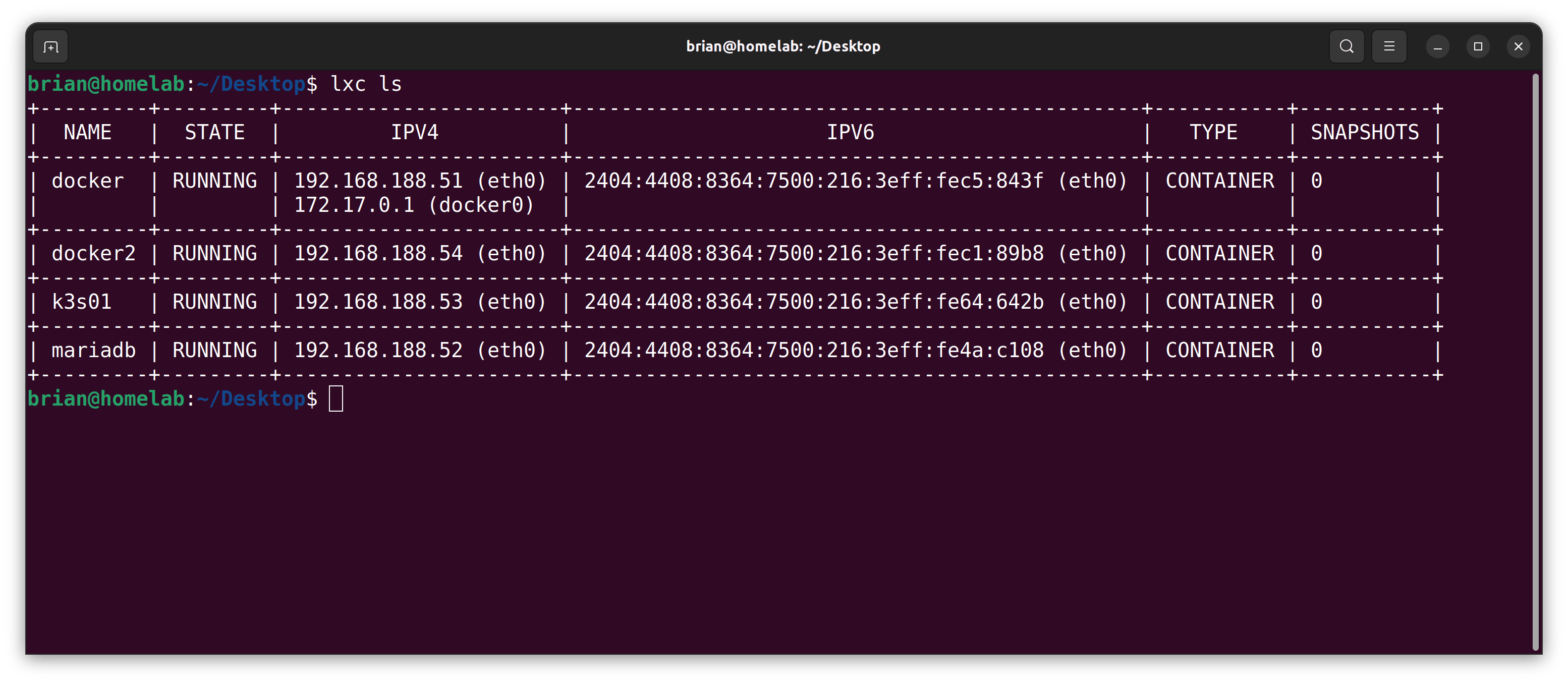
I log in to mariadb container.
I login to the mariadb manager:
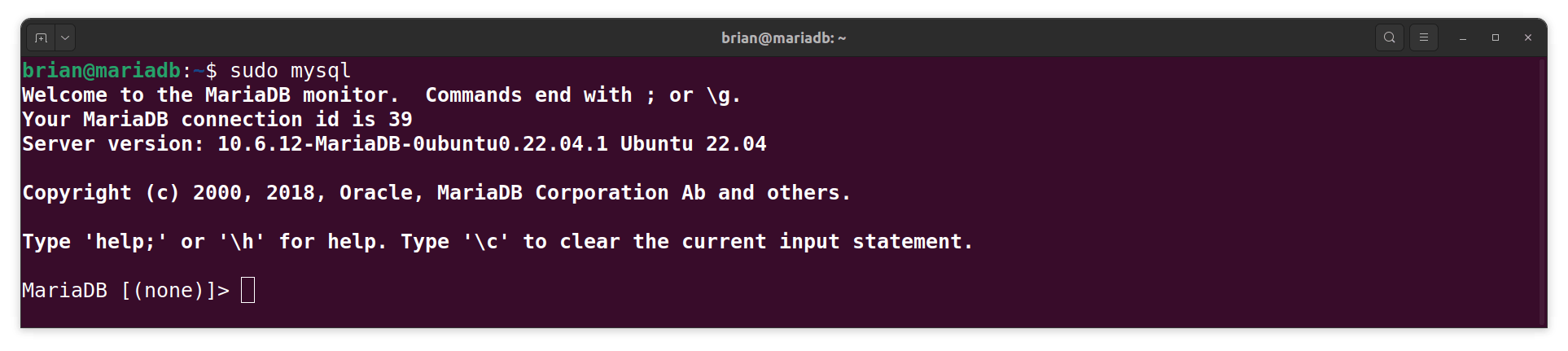
- I run the following query command:

Setting Up the Local MySQL Workbench.
- On my local
workstationsystem, I open MySQL Workbench and click on the + icon next to MySQL Connections, located on the Home tab of the application.
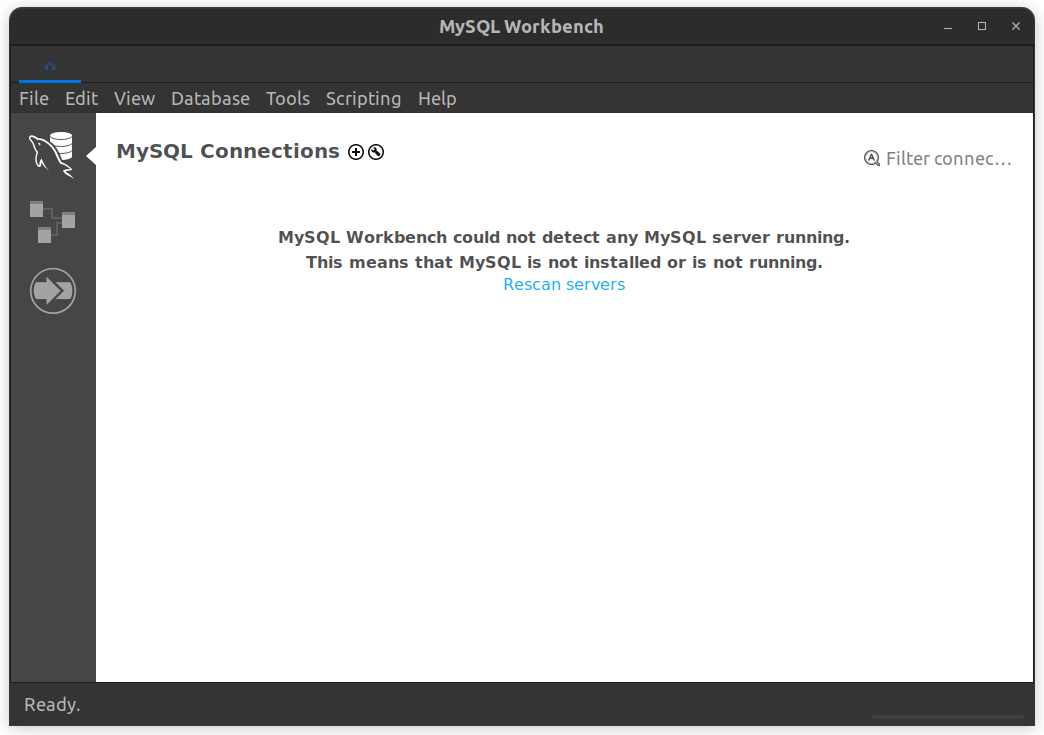
In the “Set up a New Connection” window, I change the "Connection Method:" to "Standard TCP/IP over SSH":
I enter the following details:
Connection Name: The name for a new connection, for example, "MariaDB".
SSH Hostname: The IP address or hostname of the MariaDB container and the SSH port number that the container is listening on.
SSH Username: The username that I use to connect to the container:
SSH Password: The password for "SSH Username".
SSH Key File: The secret "mariadb" key file in the "/home/user/.ssh" directory.
MySQL Hostname: 127.0.0.1
MySQL Server Port: 3306
Username: brian
Password: ****
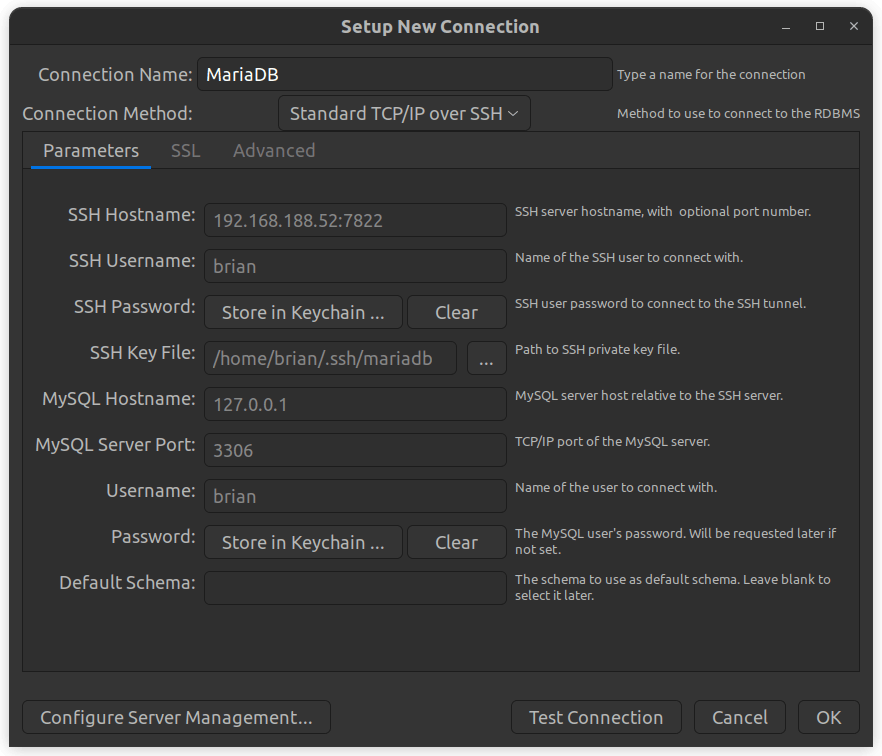
I click on "Test Connection" to check if the information I entered is correct. If the connection is successful, I will see a message saying "Successfully made the MySQL connection" (although I had a "Connection Warning" dialog box, something about MariaDB compatibility issues, but I clicked the "Continue Anyway" button).
Once successfully tested, I click the "OK" button. The MySQL Workbench dashboard displays the MariaDB manager:
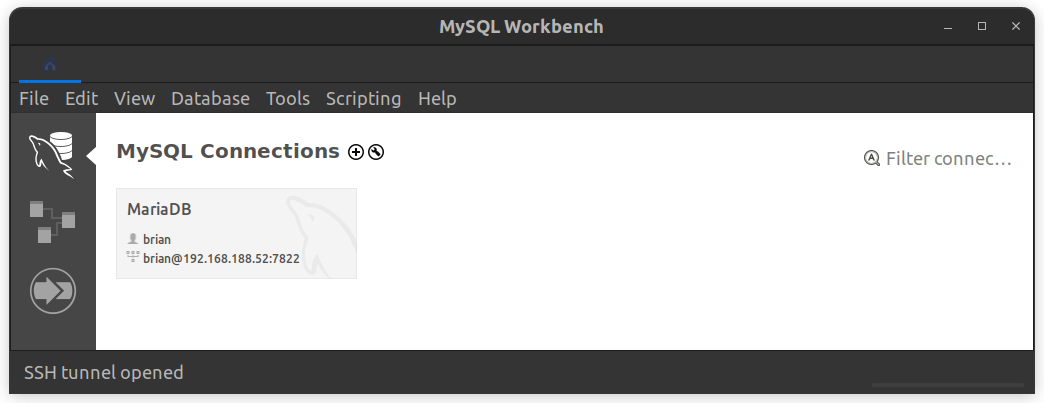
- I can now use MySQL Workbench locally to connect to the remote MariaDB manager:
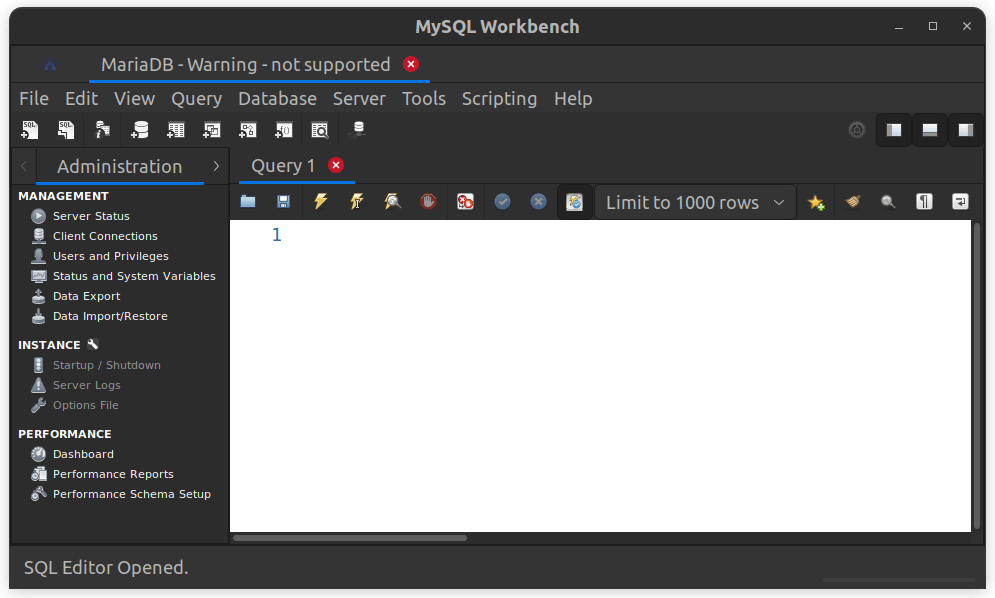
The Results.
This post shows the process of deploying a MariaDB manager in a remote container, installing MySQL Workbench on a local system, and connecting the two securely using SSH, OpenSSH, and RSA key pairs. This setup allows for efficient database management while isolating software experiments within a container, ensuring the underlying operating system remains unaffected.
In Conclusion.
I'm not very good at using a terminal on relational database management systems. Don't get me wrong: I love working in a terminal. It's just that I have a MAJOR disconnect when trying to picture tables and their relationships, running queries, and working with inner joins. I can't form a mental picture of the queries I write in a terminal. But thanks to GUIs like MySQL Workbench and PhpMyAdmin, I can work with RDBMS without missing a beat.
Until next time: Be safe, be kind, be awesome.
Homelab | LXD Manager | Docker | Docker Desktop | Deno | MariaDB | Portainer | More Docker | Docker Swarm | CrowdSec