TL;DR.
This post provides a comprehensive guide on how to install, use, and uninstall Miniconda, a compact version of Anaconda, on a Debian-based Linux distro. It explains the process of creating, renaming, and deleting environments in Miniconda, as well as how to test Python scripts. I also offer a brief introduction to Python and its advantages for application development.
Attributions:
An Introduction.
This post is a guide to installing Miniconda on Ubuntu. It is a tool for managing and deploying Python applications, environments, and packages.
The purpose of this post is to introduce the Miniconda package manager,
conda.
The Big Picture.
This post provides step-by-step instructions on how to install, update, and uninstall Miniconda. It also covers how to manage Miniconda environments, including creating, renaming, and removing them, as well as changing the working directory within an environment. I want to emphasize the utility of Miniconda in Python development, likening it to Docker or Distrobox but specifically designed for Python.
Programs like LXD, Docker, or Distrobox, download system images and run those images as containers. Miniconda is similar, but downloads a specific Python version (if defined) and specific packages (that are used within the environment.)
Miniconda includes a package manager called conda. Below is a description of how to install Miniconda, which is a free installer form the creators of Anaconda.
Prerequisites.
- A Debian-based Linux distro (I use Ubuntu).
Updating the System.
- I update my system:
sudo apt clean && \
sudo apt update && \
sudo apt dist-upgrade -y && \
sudo apt --fix-broken install && \
sudo apt autoclean && \
sudo apt autoremove -y
What is Miniconda?
Miniconda is a free, small, bootstrap version of Anaconda that includes the conda package manager, Python, packages they both depend on, and a small number of other useful packages (like pip and zlib).
Installing Miniconda.
- I make the Miniconda directory:
mkdir -p ~/miniconda3
- I download the installation payload:
wget https://repo.anaconda.com/miniconda/Miniconda3-latest-Linux-x86_64.sh -O ~/miniconda3/miniconda.sh
- I run the installation:
bash ~/miniconda3/miniconda.sh -b -u -p ~/miniconda3
- I remove the payload:
rm -rf ~/miniconda3/miniconda.sh
Initialising Miniconda.
- I initialize
Miniconda:
~/miniconda3/bin/conda init bash
Updating Miniconda.
- I make my account the owner of the
Minicondadirectory:
sudo chown -R $USER:$USER $HOME/miniconda3
- I update
Miniconda:
conda update -n base -c defaults conda
Uninstalling Miniconda.
- I activate the
Miniconda(base) environment:
conda activate
- I remove any
condainitialization scripts:
conda init --reverse --all
- I remove
Minicondafrom the $HOME directory:
rm -rf $HOME/miniconda3
- I also remove
Minicondafrom the/optdirectory, if required:
rm -rf $HOME/opt/miniconda3
Miniconda Environment Commands.
- I display a list of Miniconda commands:
conda
- I display a list of Miniconda environment commands:
conda env
Creating a New Environment.
- I create a new environment called
new-envwhich uses Python 3.11 and includes a package called pandas:
conda create -n new-env python=3.11 pandas -y
NOTE: The property after the
-nor the--nameflag is the name for the environment.
Listing the Existing Environments.
- I list the existing environments:
conda env list
Renaming an Environment.
- I rename the
new-envenvironment tobetter-env:
conda rename -n new-env better-env
- I list the existing environments again:
conda env list
Activating an Environment.
- I activate the
better-envenvironment:
conda activate better-env
NOTE: The environment will change from (base) to (better-env).
Changing the better-env Home Directory.
NOTE: I will define the home directory with settings in the environment directory.
- I create the
better-dirhome directory:
mkdir ~/better-dir
- I make new directories within the (better-env) environment:
mkdir -p ~/miniconda3/envs/better-env/etc/conda/activate.d
- I use the Nano text editor to create the
set_working_directory.shshell script:
sudo nano ~/miniconda3/envs/better-env/etc/conda/activate.d/set_working_directory.sh
- I add the following, save the changes (CTRL + S), and exit (CTRL + X) Nano:
cd ~/better-dir
- I activate the (base) environment:
conda activate
- I activate the (better-env) environment:
conda activate better-env
NOTE: I should now, by default, be in the
~/better-dirhome directory.
What is Python?
Python is an easy-to-understand programming language that is perfect for quickly creating applications and connecting different parts. It has built-in tools for organizing and reusing code. The Python interpreter and a large standard library are free for everyone on all major platforms. Programmers like Python because it speeds up our work. Since there's no need to compile my programs, editing, testing, and debugging is fast. Debugging Python programs is simple, as errors or bad inputs don't cause crashes. Instead, the interpreter shows an exception. If the program doesn't catch it, the interpreter displays a stack trace. A source level debugger lets me check variables, evaluate expressions, set breakpoints, and go through the code step by step. The debugger is even made in Python, showing its power. Sometimes, the quickest way to debug my code is to add print statements to my code. The fast edit-test-debug cycle makes this method very effective.
Testing Python.
- I use Nano to create a module called
hello.py:
sudo nano hello.py
- I copy the following, add (CTRL + SHIFT + V) it to the module, save (CTRL + S) the changes, and exit (CTRL + X) Nano:
print("Hello, World!")
- I run the hello.py module:
python3 hello.py
Deleting an Environment.
- I return to the (base) environment.
conda activate
- I remove the
better-envenvironment:
conda env remove -n better-env
The Results.
Miniconda is a compact version of Anaconda that comes with Python and the conda package manager. It allows me to create separate environments for different projects, ensuring that I have the right versions of Python and any packages I need. By following the steps outlined in this post, I can smoothly install, use, and even uninstall Miniconda on a Debian-based Linux distro. Moreover, with a basic understanding of Python, I can start creating applications quickly and efficiently.
In Conclusion.
Have I ever struggled with managing different versions of Python and packages for different projects? Am I looking to streamline the development of my Python projects? Miniconda could be the answer!
Miniconda is a compact version of Anaconda that includes Python, the conda package manager, and a few other useful tools. It is a lifesaver for Python developers! I can create separate environments for different projects, ensuring that I have the right versions of Python and any packages I need.
The best part? It's free and works perfectly on a Debian-based Linux distro, like Ubuntu.
This is a comprehensive post on how to install, use, and even uninstall Miniconda. I've also included how to create, rename, and delete environments. And for those new to Python, I've included a quick intro to this versatile programming language and how I tested my first Python module.
I use Miniconda to make my Python project management a breeze.
Has anyone else used Miniconda? What's been your experience? Share your thoughts below!
Until next time: Be safe, be kind, be awesome.
#Python #PythonDevelopment, #Miniconda #MinicondaGuide, #Programming, #Coding, #DataScience, #Ubuntu, #EnvironmentManagement, #Anaconda, #PythonApplications