TL;DR.
This post provides a simplified, step-by-step process for installing Docker Desktop on a Debian-based Linux distribution like Ubuntu. It covers prerequisites, system updates, downloading the Docker Desktop DEB package, installation through the terminal, and launching Docker Desktop. The aim of Docker Desktop is to make it accessible for developers of all skill levels while streamlining the development workflow and enhancing the management of containerized applications and microservices.
Attributions:
pending ↗.
An Introduction.
Docker Desktop empowers Docker users by providing an intuitive, yet powerful user interface:
The purpose of this post is to describe the installation process of Docker Desktop.
The Big Picture.
My first attempt at describing how to install Docker Desktop was head-scratchingly complicated. I hope this version is less verbose, more direct, and easier to follow.
Prerequisites.
- A Debian-based Linux distro (I use Ubuntu).
Updating my Base System.
- From the (base) terminal, I update my (base) system:
sudo apt clean && \
sudo apt update && \
sudo apt dist-upgrade -y && \
sudo apt --fix-broken install && \
sudo apt autoclean && \
sudo apt autoremove -y
What is Docker Desktop?
Docker Desktop is a developer utility for my Mac, Linux, or Windows environment that lets me build, share, and run containerized applications and microservices. It provides a straightforward GUI (Graphical User Interface) that lets me manage my applications, containers, and images directly.
https://docs.docker.com/desktop/↗.
Downloading the Docker Desktop File.
- I download the Docker Desktop
DEB packagefile for Ubuntu to the Downloads directory.
Installing Docker Desktop.
- From the (base) terminal, I change to the
Downloadsdirectory:
cd ~/Downloads
- I install the
DEBpackage withAPT:
sudo apt install -y ./docker-desktop-<version>-<arch>.deb
Launching Docker Desktop:
- I run the following command to launch Docker Desktop (or I can go to the Apps menu 𐄡 and run Docker Desktop from there):
systemctl --user start docker-desktop
The Results.
Using Docker Desktop on a Debian-based Linux distribution, like Ubuntu, empowers me to efficiently build, share, and manage containerized applications and microservices. Through a series of straightforward steps, from updating my system to downloading and installing Docker Desktop, I can leverage this powerful GUI to streamline my development workflow. This guide aims to simplify the installation process, making Docker Desktop accessible to developers of all skill levels. Everyone can easily harness the potential of Docker Desktop in our development environments.
In Conclusion.
Docker Desktop is not just a tool; it's my gateway to building, sharing, and running containerized applications with ease. It simplifies my workflow with its intuitive GUI. For me, a streamlined development process is where managing applications and microservices is a breeze.
This guide aims to demystify the installation process, making Docker Desktop accessible to developers across the spectrum. Let's embrace the power of Docker Desktop and elevate our development game!
Have you tried Docker Desktop yet? What was your experience like, or what's holding you back? Let's discuss in the comments below.
Until next time: Be safe, be kind, be awesome.
#DockerDesktop #DockerDesktopInstallation #Docker #Containerization #Ubuntu #Linux #DevOps #TechGuide #DeveloperTools #SoftwareDevelopment #DevelopmentWorkflow